Prompts are the foundation of everything Peec AI tracks. This section shows you how to create, organize, and manage prompts for meaningful visibility insights.
You’ll learn to understand how AI models work, create effective questions, organize systematically with topics and tags, and handle prompts at scale using our suggestion engine.
By the end of it, you’ll build a comprehensive tracking system that captures your visibility across AI platforms.
How prompts work
Understanding how prompts work with AI models is essential for effective visibility tracking. This section covers how AI models interpret your questions and what that means for your tracking strategy.The difference between prompts and keywords
Traditional SEO focuses on keywords. AI search requires understanding how people actually converse with AI models.- Keyword approach: “Best CRM software.”
- Prompt approach: “What CRM would work best for a sales team of 10 people?”
- Prompts are longer and conversational.
- Prompts include context and constraints, not just topics.
- Prompts use natural language patterns.
How AI models process prompts
AI models like ChatGPT, Claude, and Perplexity don’t match keywords like traditional search engines. They analyze the entire prompt to understand three key things:- Intent recognition: What you’re actually asking for.
- Context analysis: The specific situation or constraints mentioned.
- Response generation: Crafting an answer that matches both intent and context.
- “What’s the best CRM?” vs “What’s the best email tool?” → Different intents → Different responses.
- “What’s the best CRM?” vs “Which CRM should I choose?” → Same intent, different wording → Similar responses.
The anatomy of an effective prompt
Every prompt contains two key components that determine how AI models respond:- Intent: The main ask.
- Context: The specifics.
- “What’s the best…” (seeking recommendations)
- “How do I…” (seeking instructions)
- “Compare…” (seeking analysis)
- Audience: “for small businesses,” “for beginners”
- Use case: “for remote teams,” “for e-commerce”
- Constraints: “under $100,” “with less than 50 employees”
Prompt example: “What’s the best project management tool for creative agencies with remote teams under 20 people?”
- Intent: “What’s the best project management tool” (the main ask).
- Context: “for creative agencies with remote teams under 20 people” (the specifics).
- Exact wording doesn’t matter much. Semantically similar prompts will lead to very similar results over time. Focus on capturing the right intent and context rather than perfecting every word.
- Informational prompts need brand context. For prompts seeking instructions (“How do I…”), AI models likely won’t mention brands unless you specifically ask for them. Add context like “what tools should I use” or “which platforms work best” to get brand mentions in your tracking.
Prepare your topics
Think in clusters of related prompts rather than individual questions for better suggestions and organization. Before diving into individual prompt creation, consider organizing your tracking around topics. Topics help you think systematically about the different areas where you want visibility, and they unlock better prompt suggestions from our AI engine. When you create topics first, Peec AI can generate more targeted prompt suggestions based on those specific themes. Instead of generic suggestions, you’ll get prompts tailored to your exact focus areas.How topics work
Topics create folder-like structures where each prompt belongs to exactly one topic. Think of them as containers for related prompts around specific themes or product areas. Examples of effective topics:- “Marketing Analytics” — prompts comparing tracking tools, attribution models, and reporting platforms.
- “AI Writing” — prompts about content generation, editing assistance, and writing workflows.
- “Remote Collaboration” — prompts comparing video conferencing, project management, and team communication tool.
- “Security” — prompts comparing fraud protection, security features, and safety measures across financial services.
Setting up your first topics
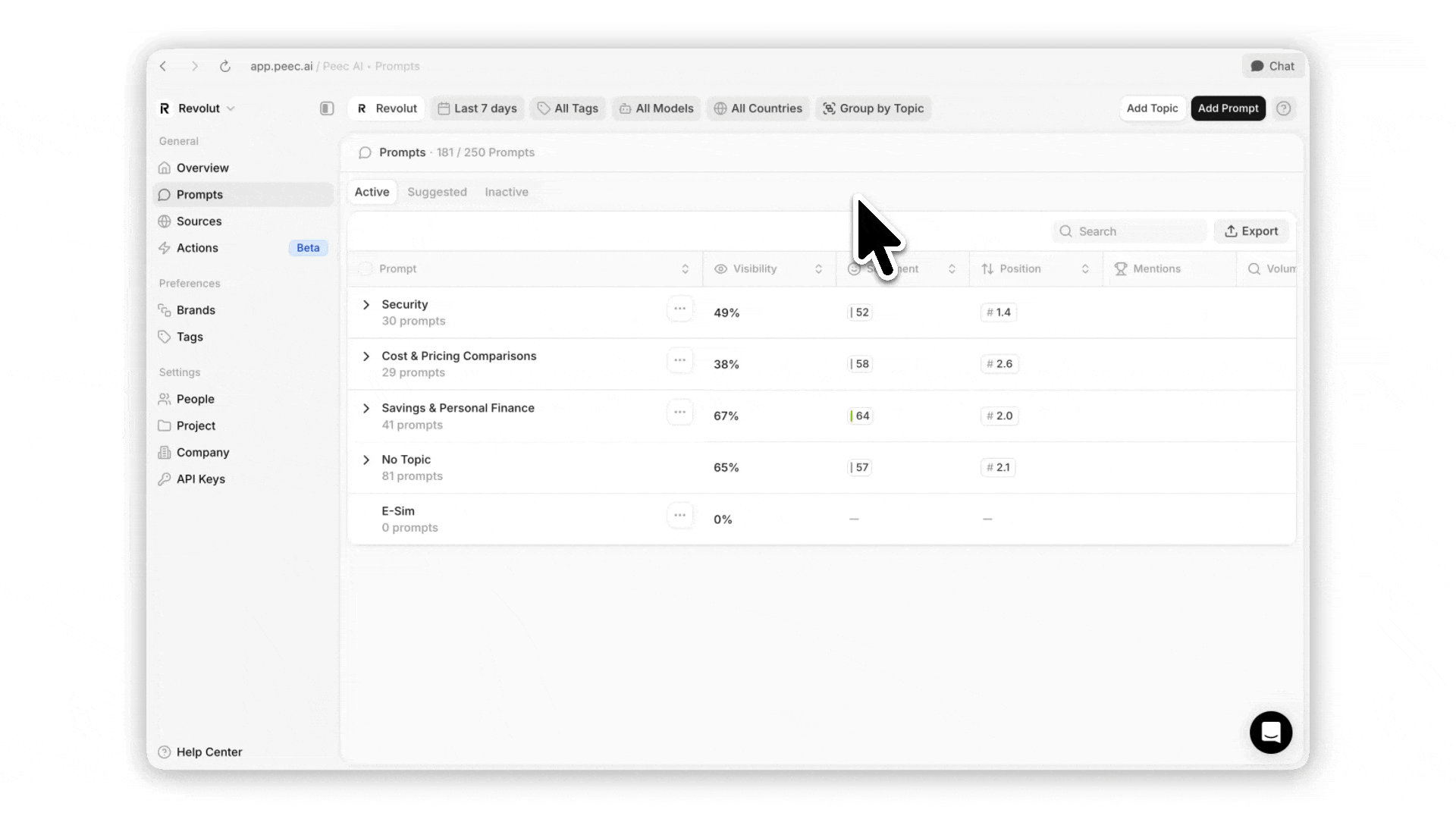
- Identify your key product areas: What are the main categories where you want to appear?
- Create topics for each area: Use clear, specific names that reflect those categories.
- Request topic-based suggestions: Generate prompts tailored to each topic area.
- Expand with manual prompts: Add specific prompts that suggestions might miss.
Create your prompts
There are three ways to add prompts to your project, depending on your workflow and scale. Navigate to Prompts in your sidebar to get started.Option 1: Use prompt suggestions
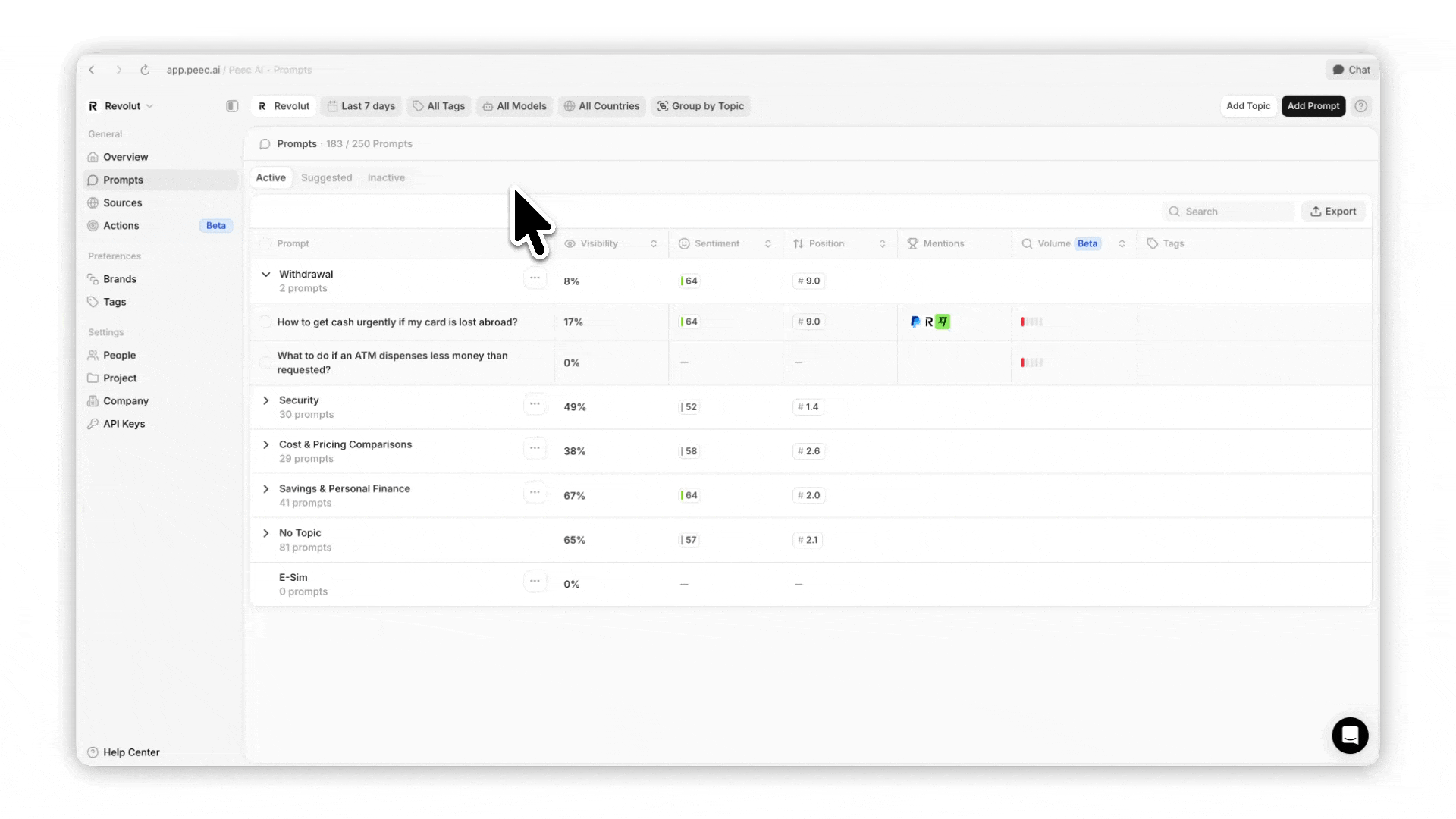
- Go to the Suggested tab in the Prompts section and review generated suggestions.
- Click Track to move prompts to your Active tab.
- If you don’t see suggestions, click Suggest prompts to create new ones.
Option 2: Add prompts manually

- Click Add Prompt in the top-right of the Prompts page.
- Enter your prompt (max 200 characters) or enter multiple prompts using line breaks (one prompt per line).
- Set IP Address to choose which country to run the prompt from.
- Add Topic and/or Tags (optional).
- Click Add to save.
The IP Address setting determines the geographic location where your prompt runs. Different locations can produce different AI responses based on regional content preferences and availability.If your desired country isn’t available, contact us and we’ll add it in the next update.
Option 3: Bulk CSV upload
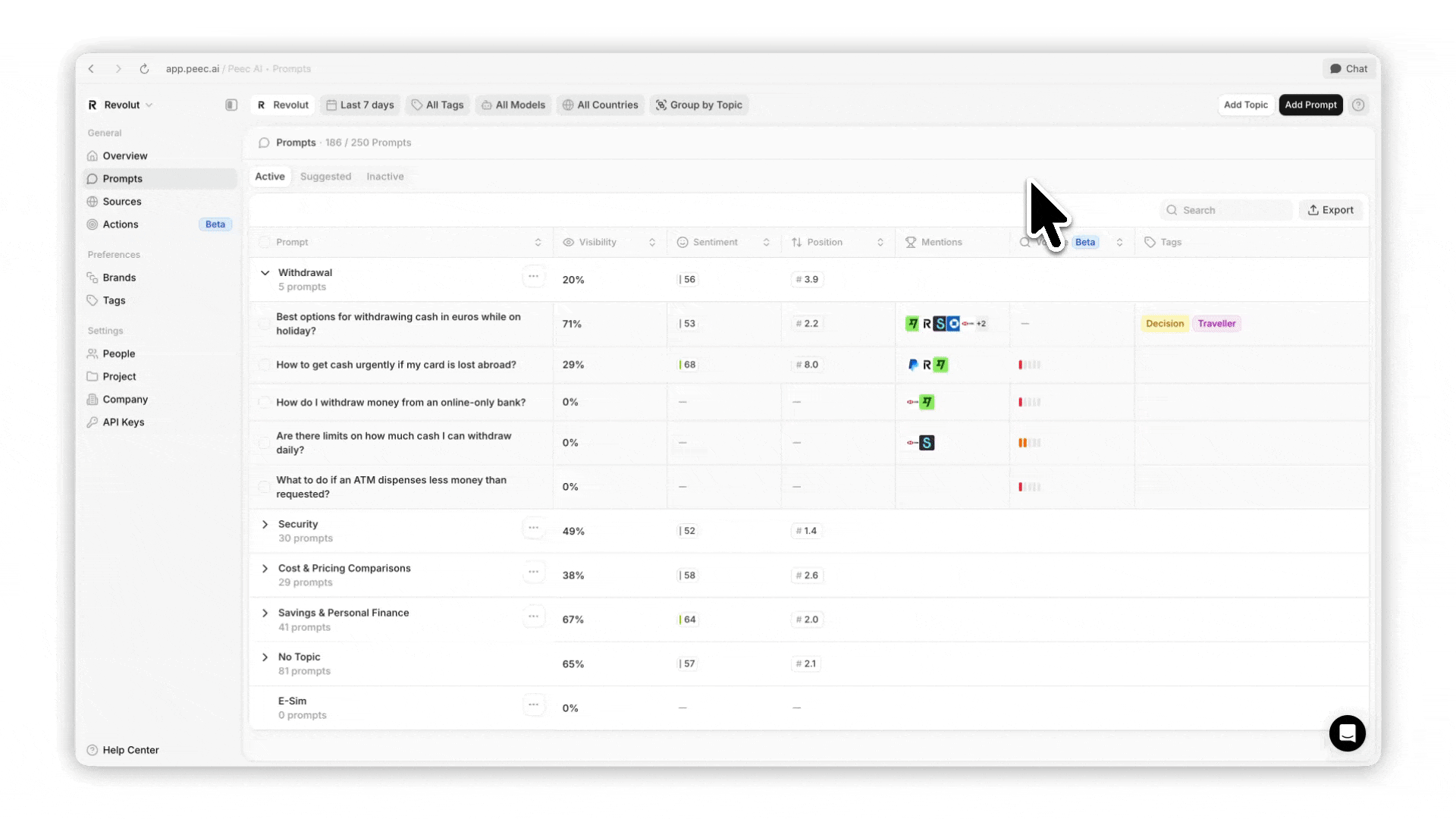
- Click Add Prompt and select Bulk Upload.
- Drag and drop your CSV file or click to browse.
- Confirm the preview matches your desired structure.
- Imported prompts appear in Active tab and start running immediately.
- Row 1: Header row (ignored during import).
- Column 1: Prompt text (one per row with max 200 characters per prompt).
- Column 2: Location, using ISO 3166-1 alpha-2 codes (US, DE, etc.).
- If blank or invalid, your project’s default location is used.
- Columns 3+: Tags to assign to each prompt:
- Add text to assign as many tags as you need.
- Use one column per tag for best organization.
You can download this example CSV file or this Google Sheets template to get started quickly.Please make sure your CSV file is UTF-8 encoded.
Use prompt volume
Prompt Volume shows you exactly what people are searching for in your industry and how much demand exists for topics related to your brand. It’s a powerful feature that analyzes your prompts and assigns them a relative demand score from 1 to 5. By using this metric, you can focus your content strategy on what truly resonates with your audience.
Prompt Volume helps you find high-impact topics by measuring genuine search interest, ensuring your content meets a real need.
How prompt volume works
Prompt Volume uses a multi-layered model that combines:- Real-time search trends – Live keyword trends and market search activity from major search engines.
- AI conversation data – Millions of nearly real-time conversations from ChatGPT, Google, Perplexity, and other AI platforms.
- External industry signals – Other engagement metrics, and industry data to capture hidden demand patterns.
Understanding your scores
Your Prompt Volume score ranges from 1 to 5, indicating how much search interest exists for your prompt’s topics relative to your industry: Score 1 - Very low search volume relative to your industry. Score 2 - Low search volume relative to your industry. Score 3 - Moderate search volume relative to your industry. Score 4 - High search volume relative to your industry. Score 5 - Very high search volume relative to your industry.Manage prompt limits
Your plan includes a specific number of active prompts. You can see it at the top of your Prompts page. Here’s how the limits work:- Active prompts: Count toward your plan limit and run daily.
- Inactive prompts: Don’t count toward limits but preserve historical data. You can always activate them from your Inactive tab.
- Deleted prompts (not visible): Don’t count toward limits and erases all historical data. If they were deleted by accident, we might be able to recover them for you.
- Suggested prompts: Don’t count until you accept them.