What is the Peec AI Looker Studio connector?
The Peec AI Looker Studio community connector lets you import your AI search visibility data directly into Google Looker Studio. You can then create custom dashboards and reports using your brand performance data from AI search engines like ChatGPT, Perplexity, and Gemini.Looker Studio is Google’s free data visualization tool that helps you turn your data into informative, easy-to-read, and shareable dashboards and reports.
How this helps
- Real-time data access: Connect directly to your Peec AI project for up-to-date visibility metrics.
- Custom visualizations: Create charts, graphs, and tables that match your reporting needs.
- Team collaboration: Share dashboards with stakeholders and team members.
How to set up the connector
What you need
Before you begin, ensure you have:- A Peec AI account with access to at least one project
- A Google account with access to Looker Studio
Step 1: Access the connector
- Use this link to access Peec AI connector (make sure you’re signed in with your Google account).
- Enter your basic info and complete account setup.
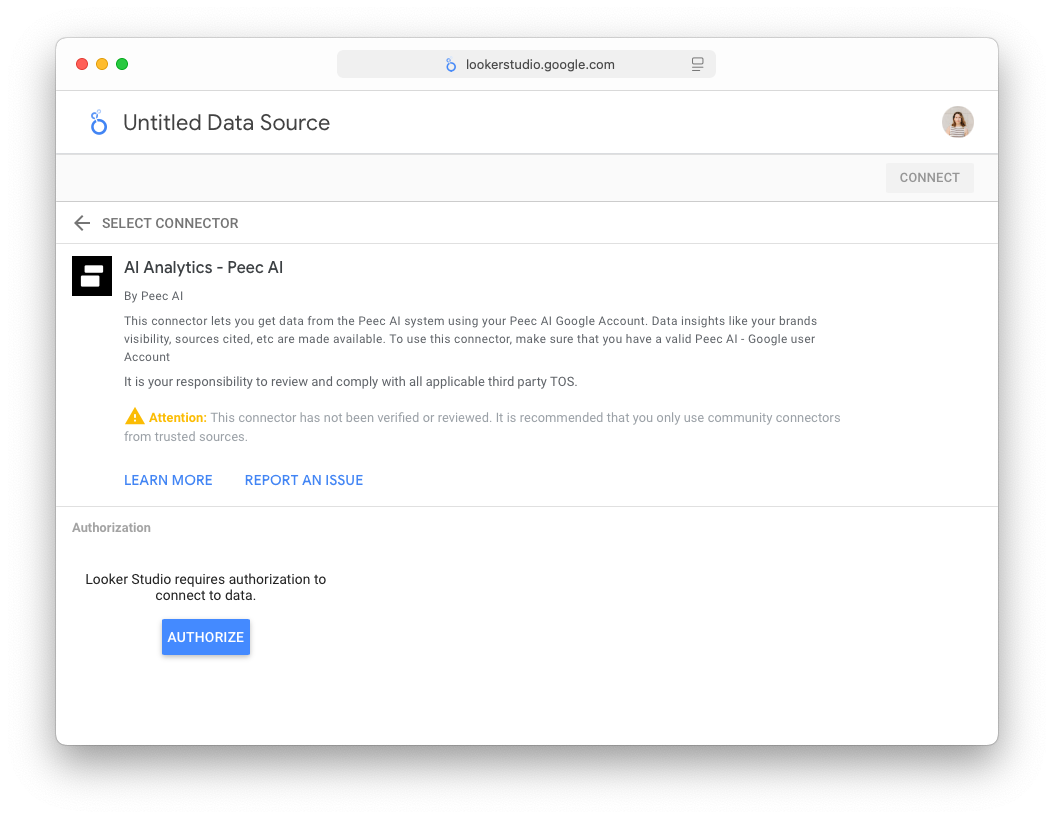
Step 2: Authorize the connection
- Click AUTHORIZE to begin the OAuth2 authentication process.
- You’ll be redirected to Google’s authorization page.
- Sign in with your Google account if prompted.
- You’ll see a “Google hasn’t verified this app” warning. This is normal for community connectors. Click Advanced → Go to Peec AI (unsafe).
- Grant the necessary permissions to the connector.
- You’ll be redirected back to Looker Studio once authorization is complete. Another AUTHORIZE button will appear below “AI Analytics - Peec AI requires authorization to connect to data.”
- Click on AUTHORIZE.
- You will see a Peec AI Looker Authenticator pop-up. Click Continue with Google and sign in or select your Google account.
- Once prompted, close the window and return back to the Looker Studio page.
Step 3: Configure your data source
After authorization, you’ll see the connector configuration screen:- Choose which Peec AI Project to connect.
- If you want to create reports that can switch between multiple Peec AI Projects, select the option to use Projects as a parameter in Reports.
Step 4: Connect and validate
- Click CONNECT to establish the connection.
- The connector will validate your configuration and fetch sample data.
- You’ll see the available fields that can be used in your reports.
Available data fields
The Peec AI connector provides the following data fields:Dimensions
| Field Name | Type | Description |
|---|---|---|
| Brand | Text | All the Brands that you have mentioned in Peec AI |
| Source: Domain | Text | The Website Domains that the AI Models used while answering your prompts |
| Date | Date | Date for all the Metrics |
Metrics
| Field Name | Type | Description |
|---|---|---|
| Visibility | Number | Visibility for Brands on the specific Date |
| Citations | Number | Citation value for the Source: Domain on the specified Date |
| Chats | Number | Number of Chats on the specified Date |
Creating your first report
Step 1: Create a new report
- After configuring your data source, click CREATE REPORT.
- Looker Studio will open the report editor with your Peec AI data source connected.
Step 2: Add visualizations
Looker Studio offers a wide range of charts and tables to fit your needs. Have a look at the Types of Charts in Looker Studio for more options.Step 3: Apply filters and controls
Add interactive controls to make your reports dynamic.Troubleshooting
Common issues
“Authorization Failed”- Ensure you’re using the correct Google account.
- Clear browser cache and try again.
- Check that your account has access to the Peec AI Project.
- Verify you’ve selected the correct Peec AI Project.
- Check that your date range includes data.
- Ensure your filters aren’t too restrictive.
- Try reducing the date range.
- Remove unnecessary filters.
- Contact support if the issue persists.
- Double-check your Project in the Peec AI dashboard.
- Ensure you have access permissions to the Project.
- Contact your account administrator if needed.
Getting help
If you encounter issues not covered here: Contact support: Email [email protected] with:- Description of the issue
- Screenshots if applicable
For more advanced use cases and enterprise features, contact [email protected].