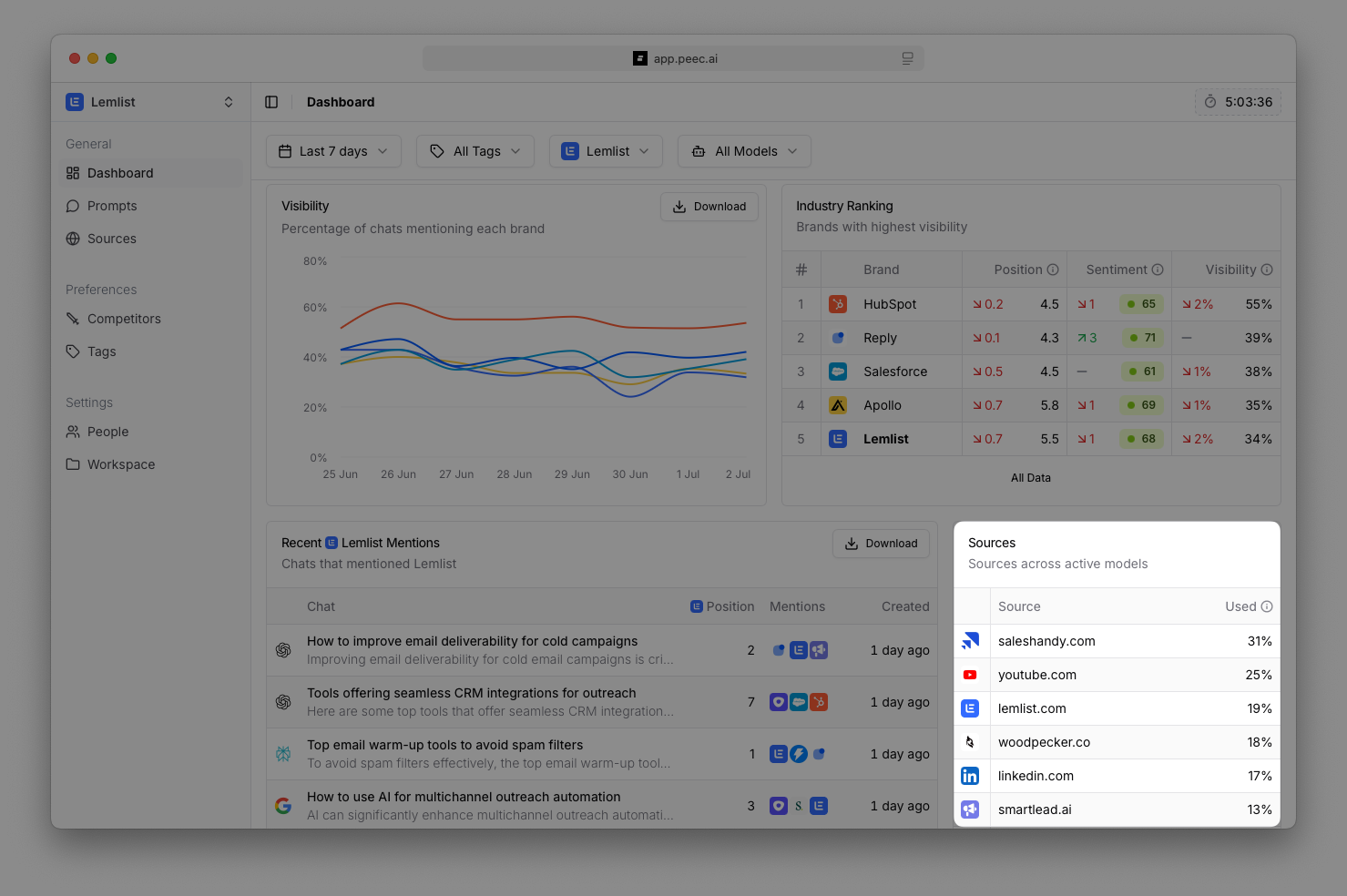Get Started
Understanding your dashboard
Your Dashboard shows how you’re performing based on prompts that ran during the last 24 hours.
Navigate to Sources in your sidebar to access source analytics.
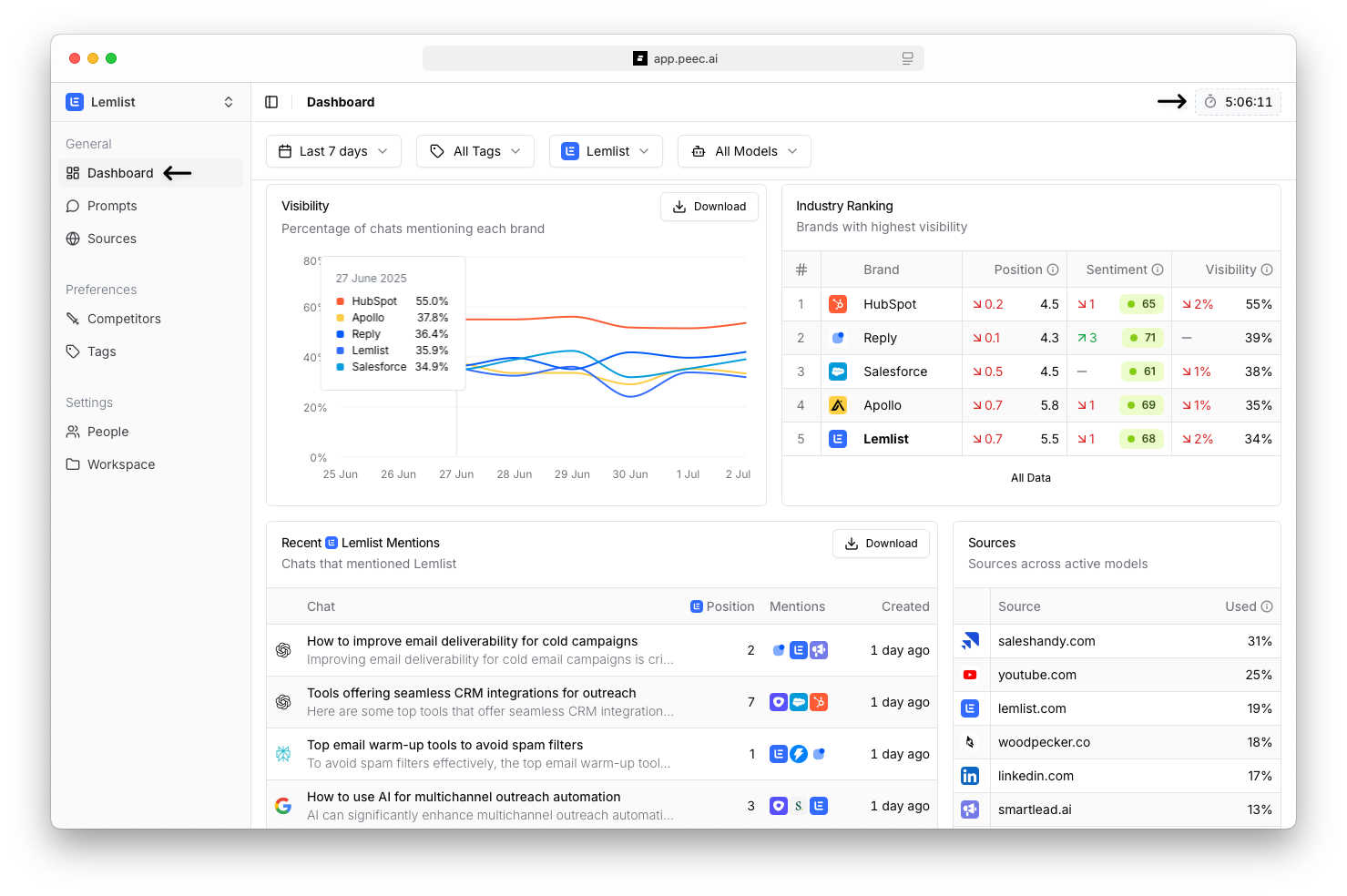
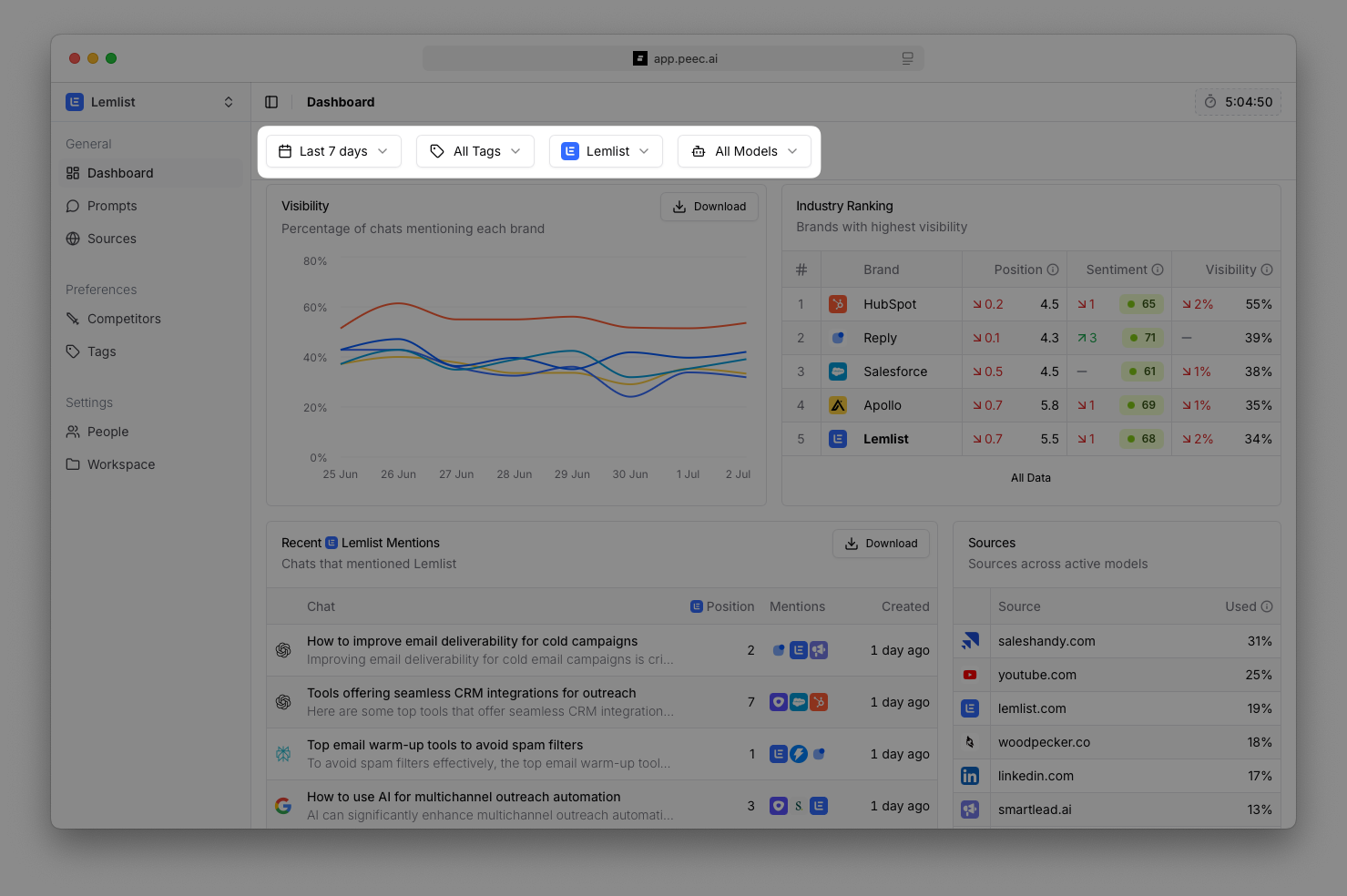
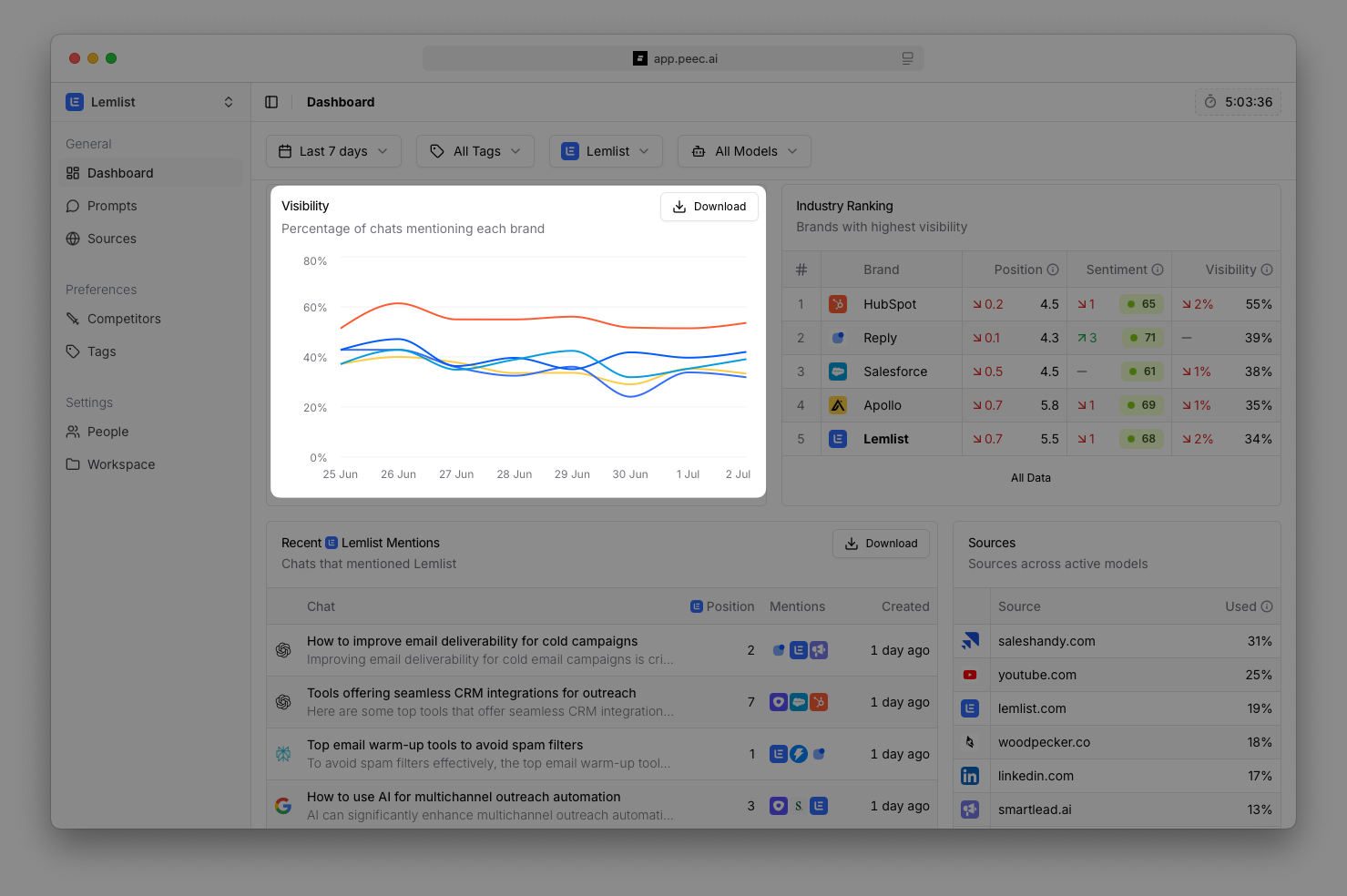
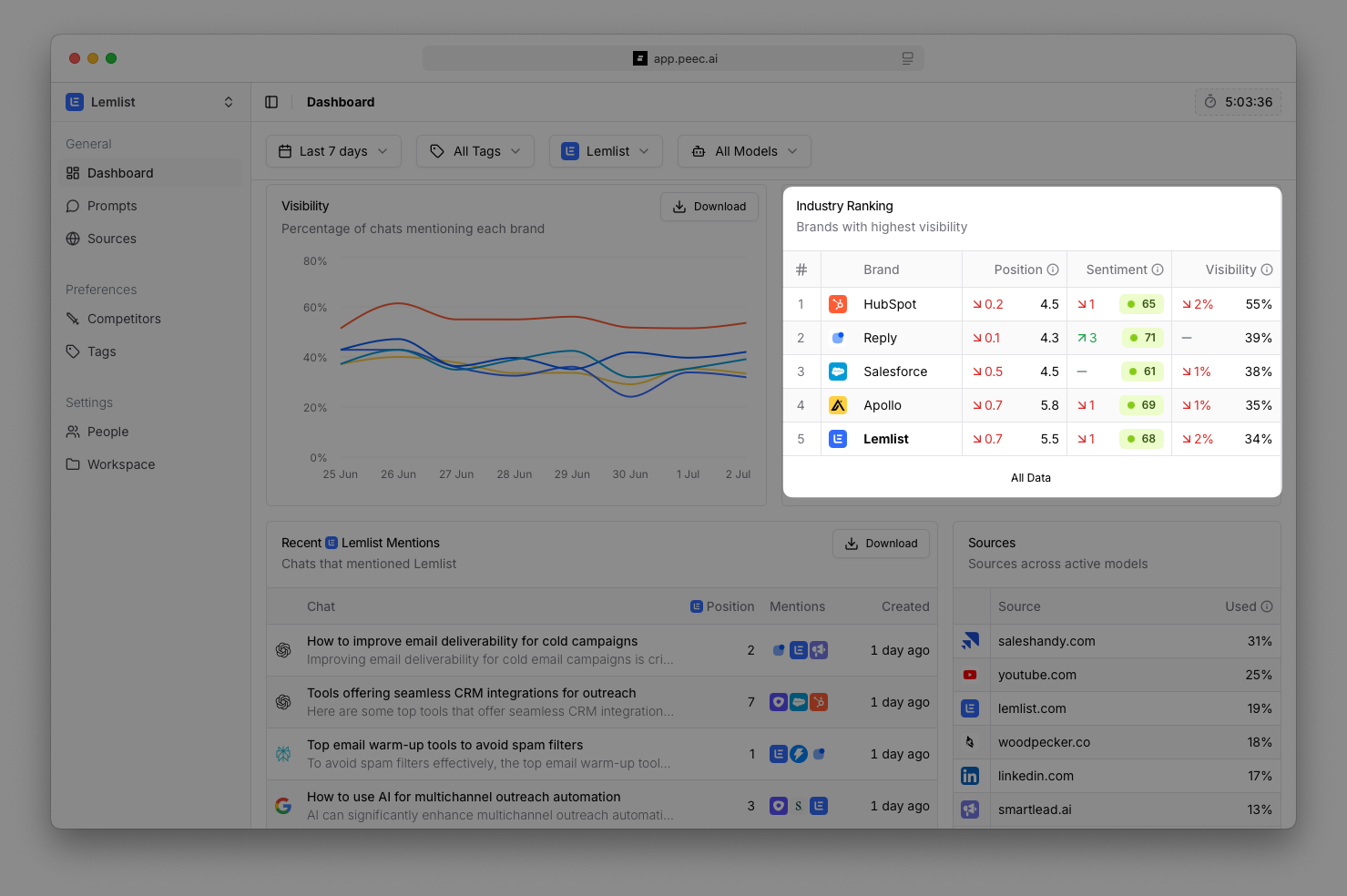
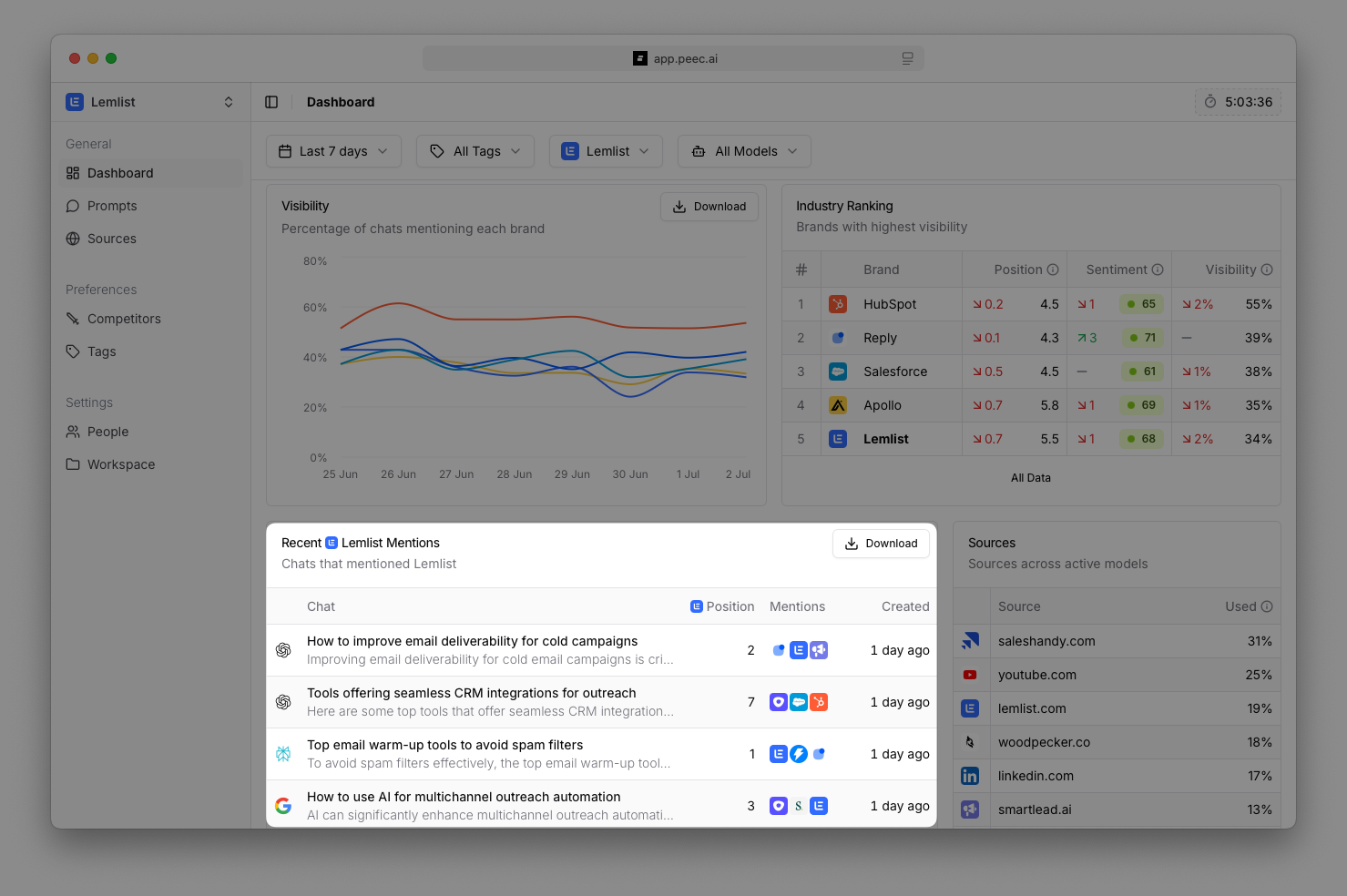
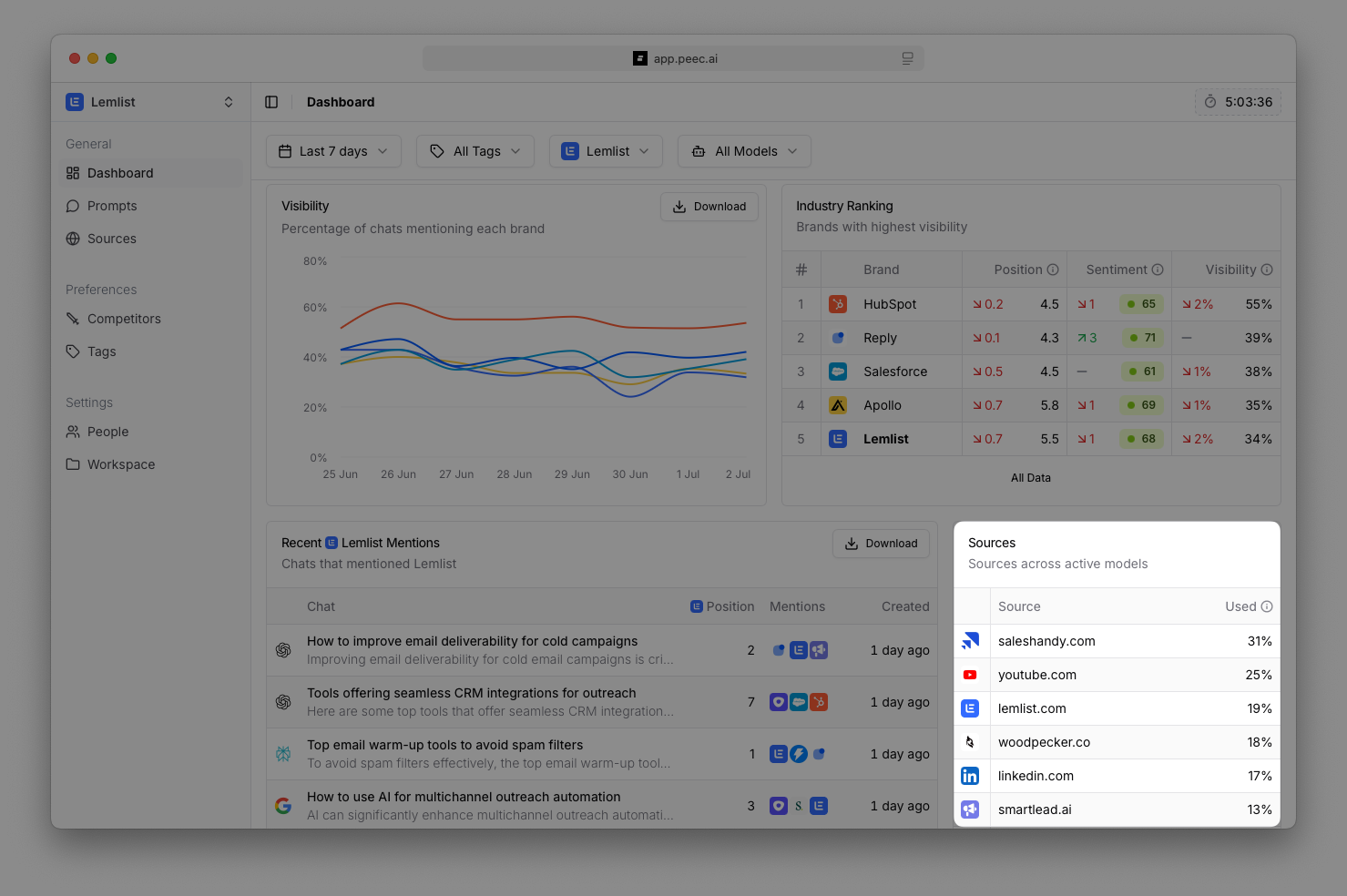
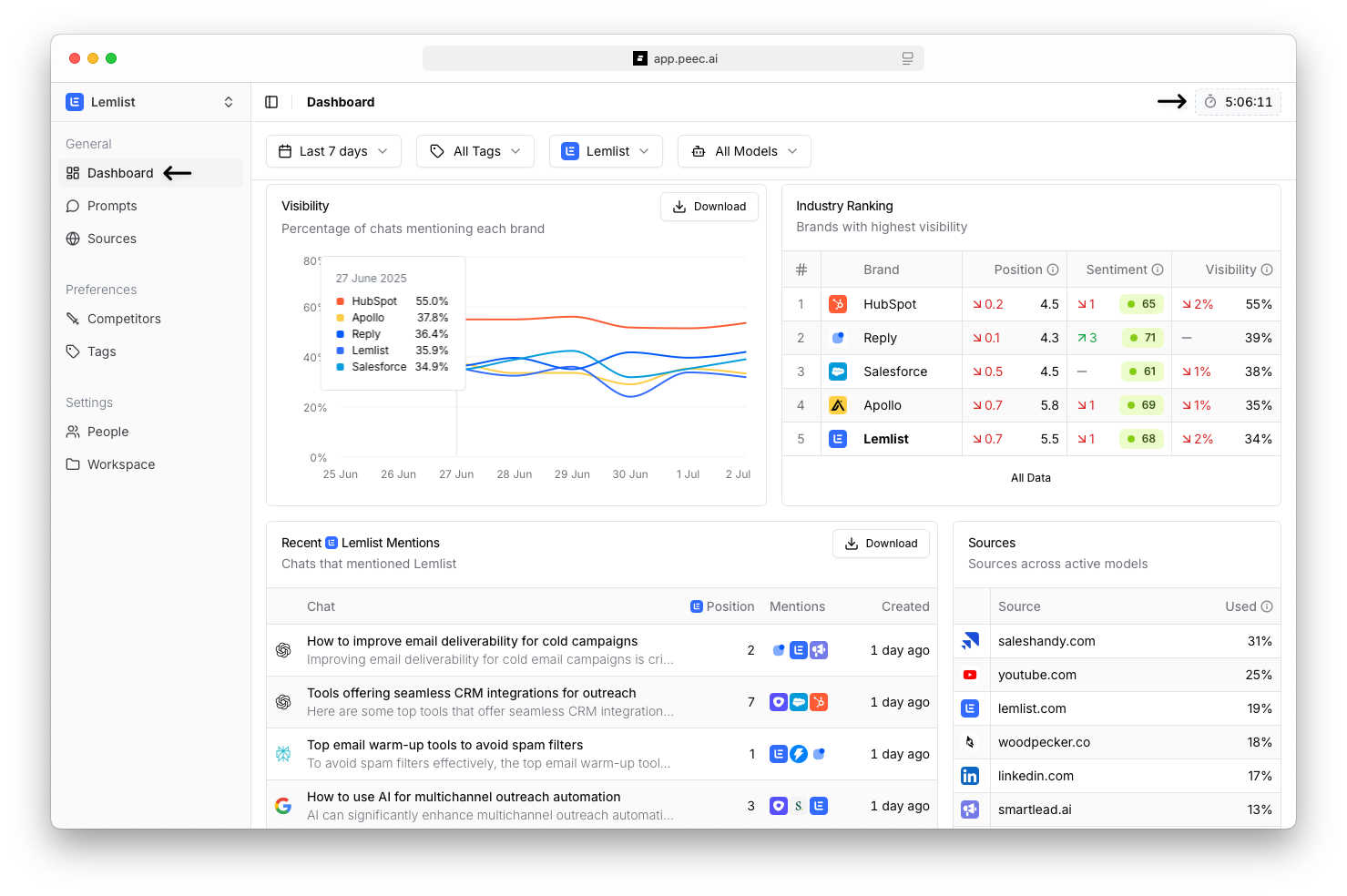
Peec AI automatically refreshes your data once per day — everything you see reflects aggregated results from the most recent prompt run.
The timer in the top-right shows when the next 24-hour cycle begins.Filters and controls
Use these to customize your dashboard view:- Date selector: Switch between single days or time ranges (default is 7 days).
- Tag filter: Filter by specific prompt tags you’ve added.
- Competitor filter: Compare visibility for selected brands.
- Model selector: View results from specific AI models.
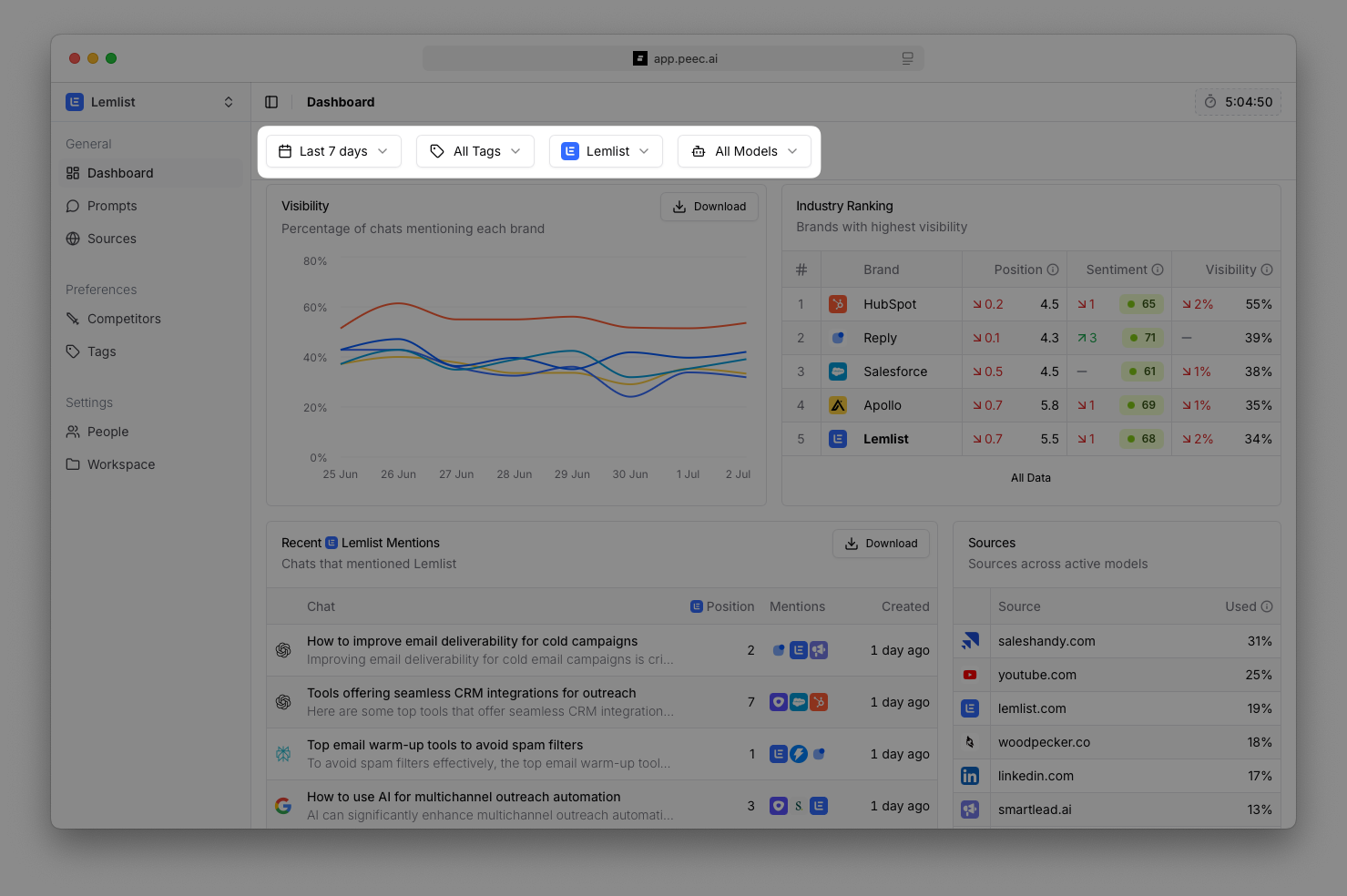
Dashboard sections
Visibility graph
Shows brand mention trends over your selected time period. Hover over the graph to see exact percentages. Click the Download button to download this data as a CSV file.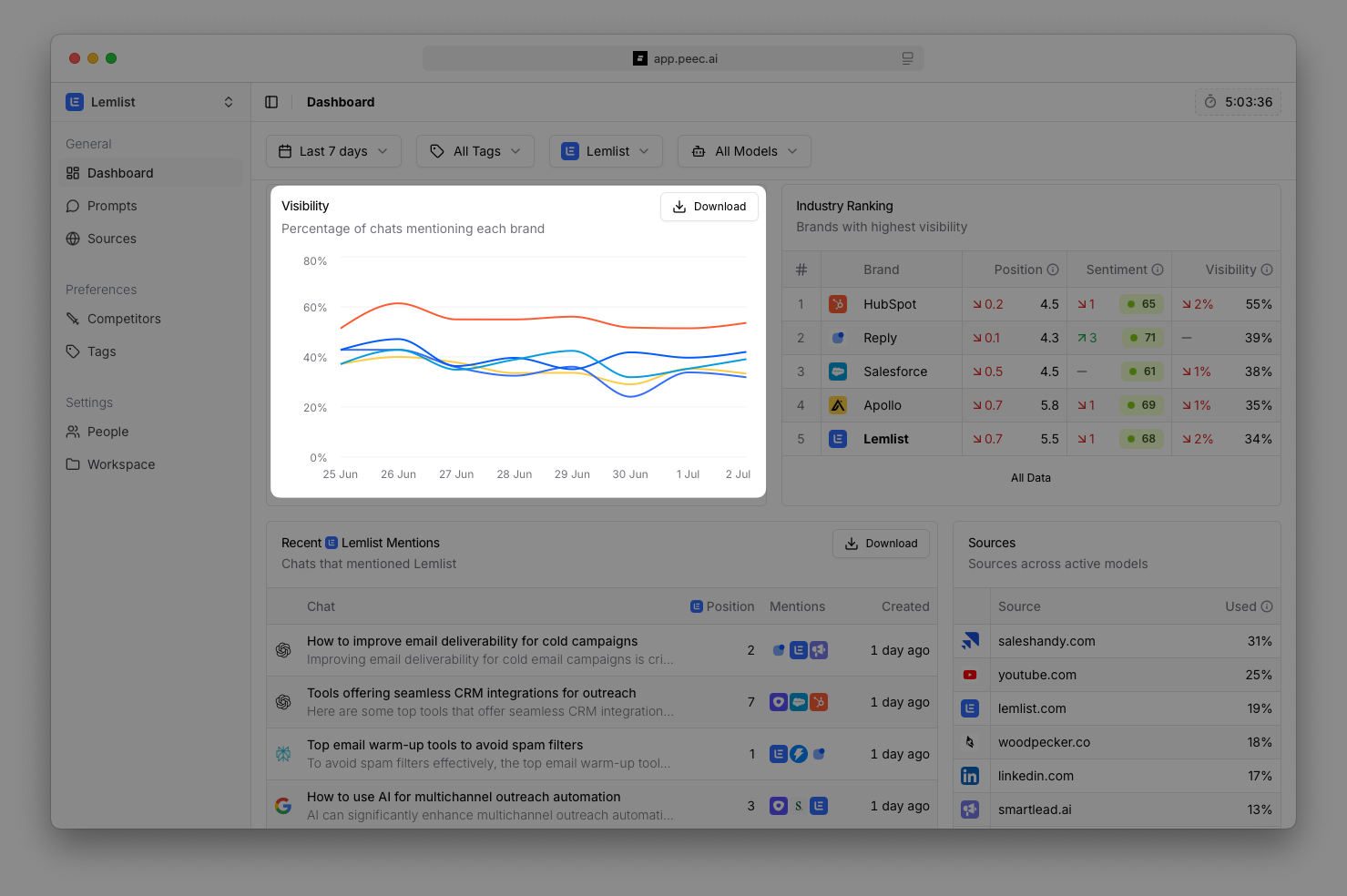
Industry Ranking table
Lists all tracked brands ranked by visibility, showing position, sentiment, and visibility scores for each. Red or green arrows indicate changes within your selected time period. Click All Data to see the full list of brands for these rankings.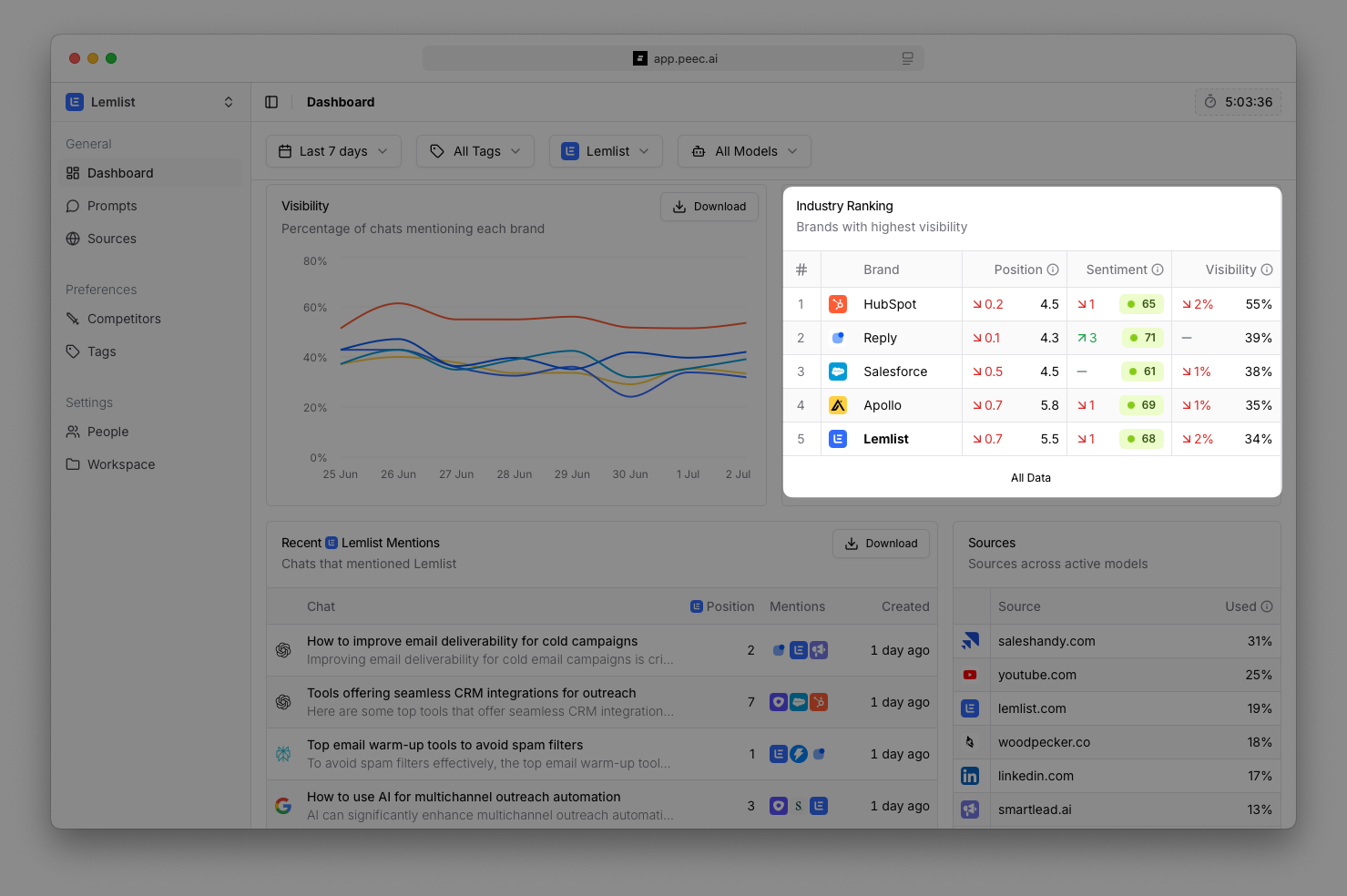
Recent brand mentions
Displays specific AI responses where your brand appeared, with details like specific chats (click in to read more), position, mentions, and when they were created. If you have “All Competitors” or your brand selected in filters, you’ll see recent mentions of your brand. Select a specific competitor in the filters to see their recent mentions instead. You can click to download this data.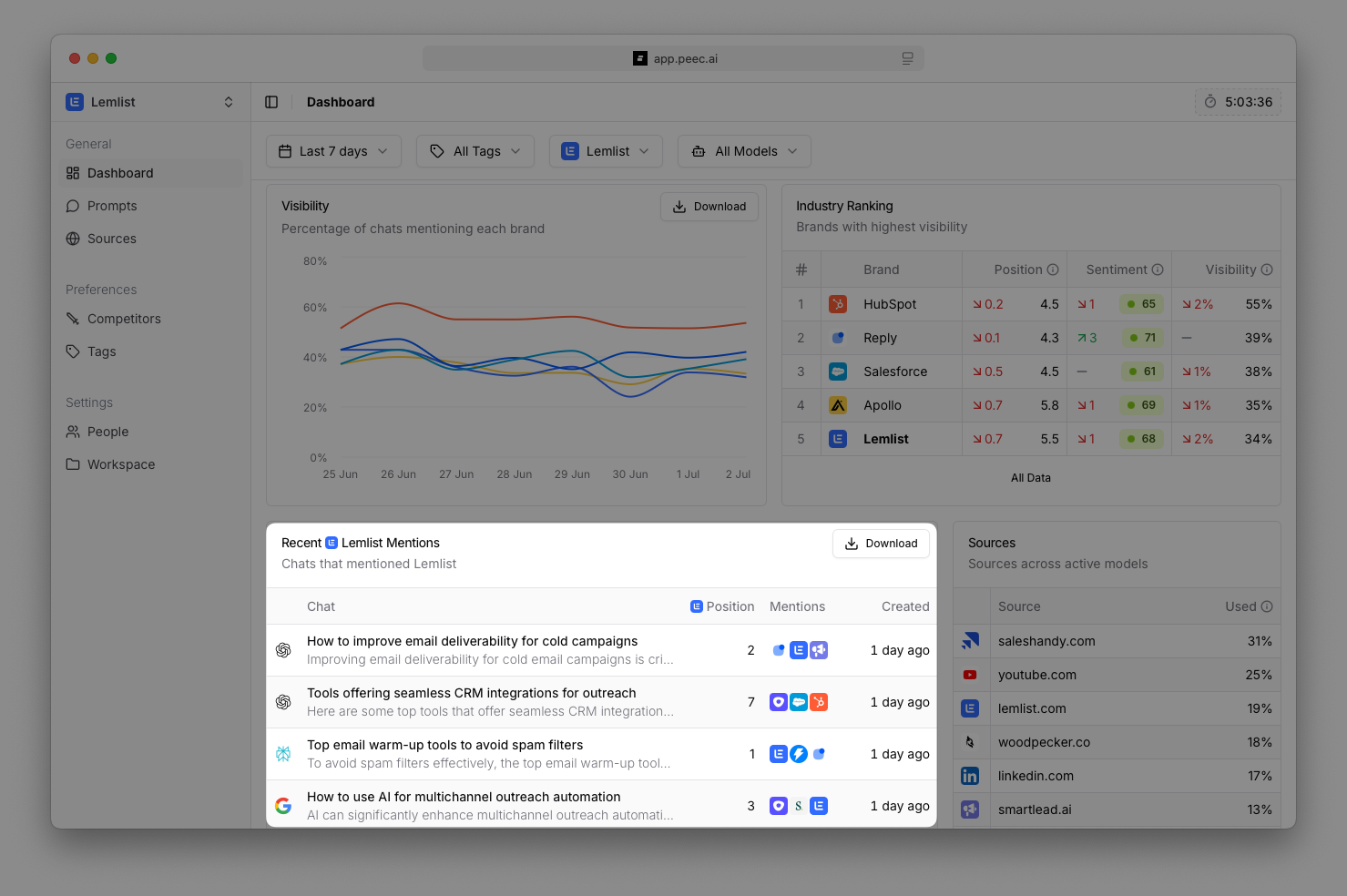
Sources overview
Shows top sources being used across your active prompts. Click All Sources to open the in-depth Sources page and learn more.